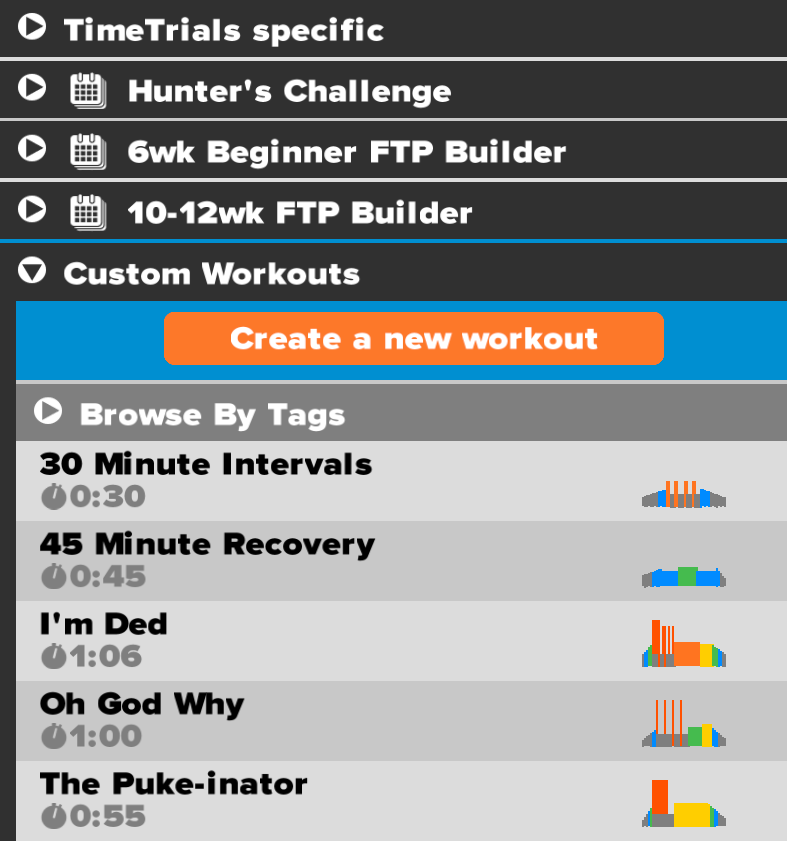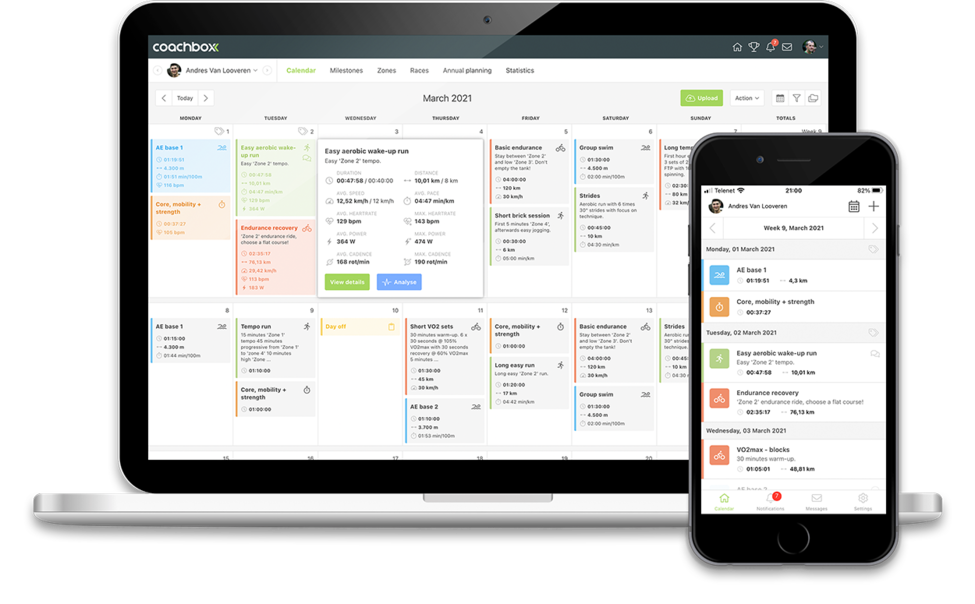Export workouts to Zwift
An exportable workout can be exported to several formats, including a .zwo file specifically for Zwift. For more information on exportable workouts, click here.
How do I export a workout as a .zwo file?
There are two ways to export a workout as a .zwo file.
- Through the workout detail: Open the workout and in the "Planned workout" block, click the "Export" button on the right.
- Through the calendar: Right-click on a workout, and in the contextual menu the option "Export" will be available.
Then in the window that opened, click on the .fit option to download the file.
Note: If these buttons are not available, the workout was not formatted as an exportable workout or the content of the exportable workout is invalid (e.g., if no blocks were added yet)
Why is the .zwo export option disabled for my workout?
The .zwo export option is only available for workouts formatted based on power. Workouts formatted based on heart rate or speed cannot be exported to .zwo.
How do I import the .zwo file into Zwift for PC/Mac?
Any .zwo files you move to your Documents\Zwift\Workouts\«Numeric Zwift ID» folder will be added to your "custom workouts" the next time you launch the Zwift app.
How to import my .zwo file into Zwift for iPhone/iPad
Currently it is not possible to import .zwo files directly on iPhone/iPad due to hardware limitations, however, you can import the .zwo files to your Zwift account via your computer as explained in the step above.
How to import my .zwo file into Zwift for Apple TV
Currently it is not possible to import .zwo files directly on Apple TV due to hardware limitations, however, you can import the .zwo files to your Zwift account through your computer as explained in the step above.
How do I find the .zwo file in the Zwift app?
If you followed the steps above, the next time you launch the Zwift app, your workouts will be displayed in the "custom workouts" section as you can see in the image below.