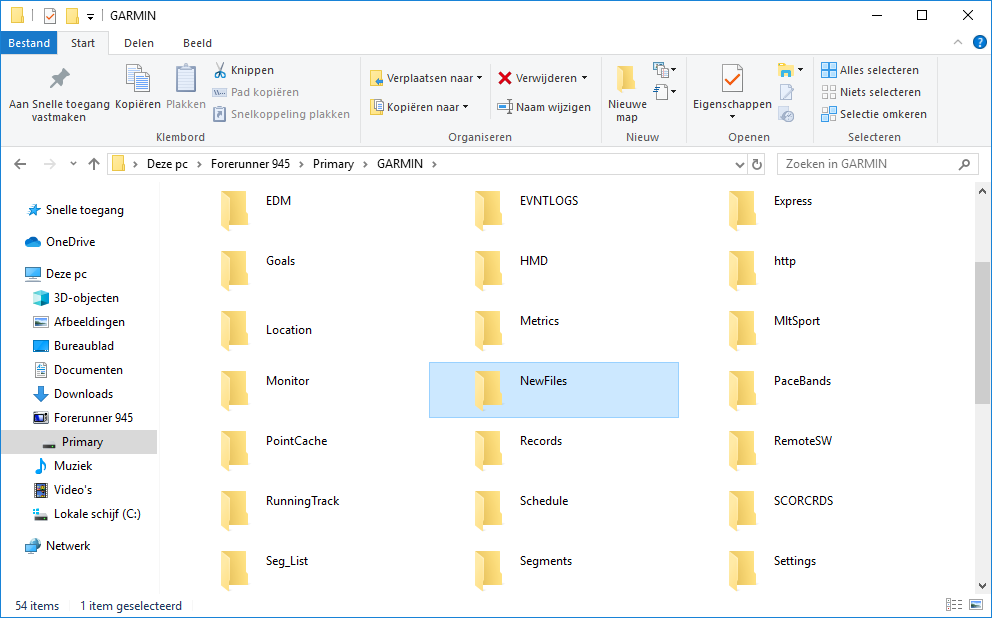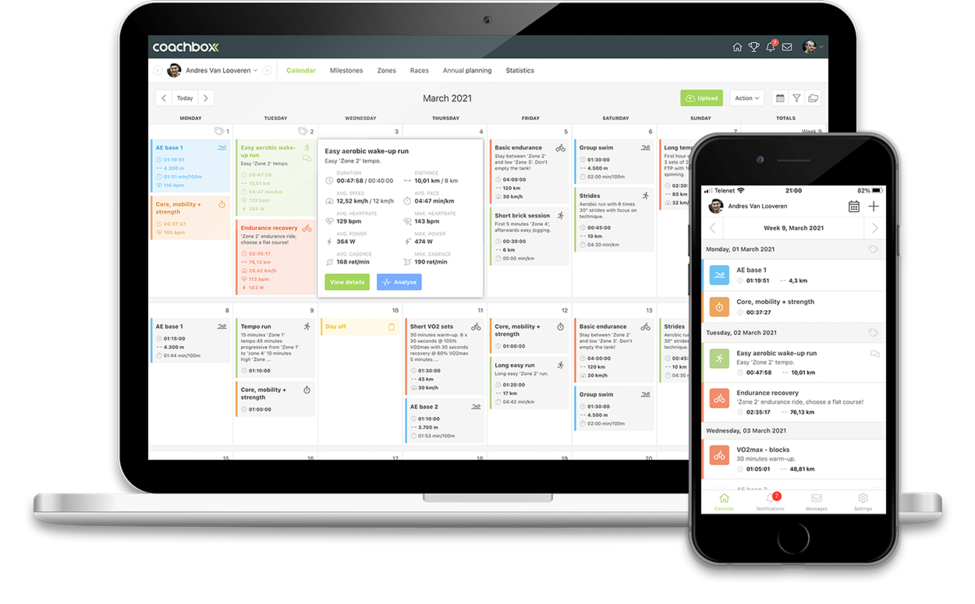Export workouts to Garmin
An exportable workout can be exported to several formats, including a .fit file specifically for Garmin devices. For more information on exportable workouts, click here.
How do I export a workout as a .fit file?
There are two ways to export a workout as a .fit file.
- Through the workout detail: Open the workout and in the "Planned workout" block, click the "Export" button on the right.
- Through the calendar: Right-click on a workout, and in the contextual menu the option "Export" will be available.
Then in the window that opened, click on the .fit option to download the file.
Note: If these buttons are not available, the workout was not formatted as an exportable workout or the content of the exportable workout is invalid (e.g., if no blocks were added yet)
How do I automatically send a .fit file to my Garmin?
To send an exportable workout to your Garmin device quickly and easily, you only need to click on the Garmin Connect icon at the top of the workout detail. This workout will now be automatically forwarded to your Garmin Connect and will be available on your Garmin device within the planned workouts.
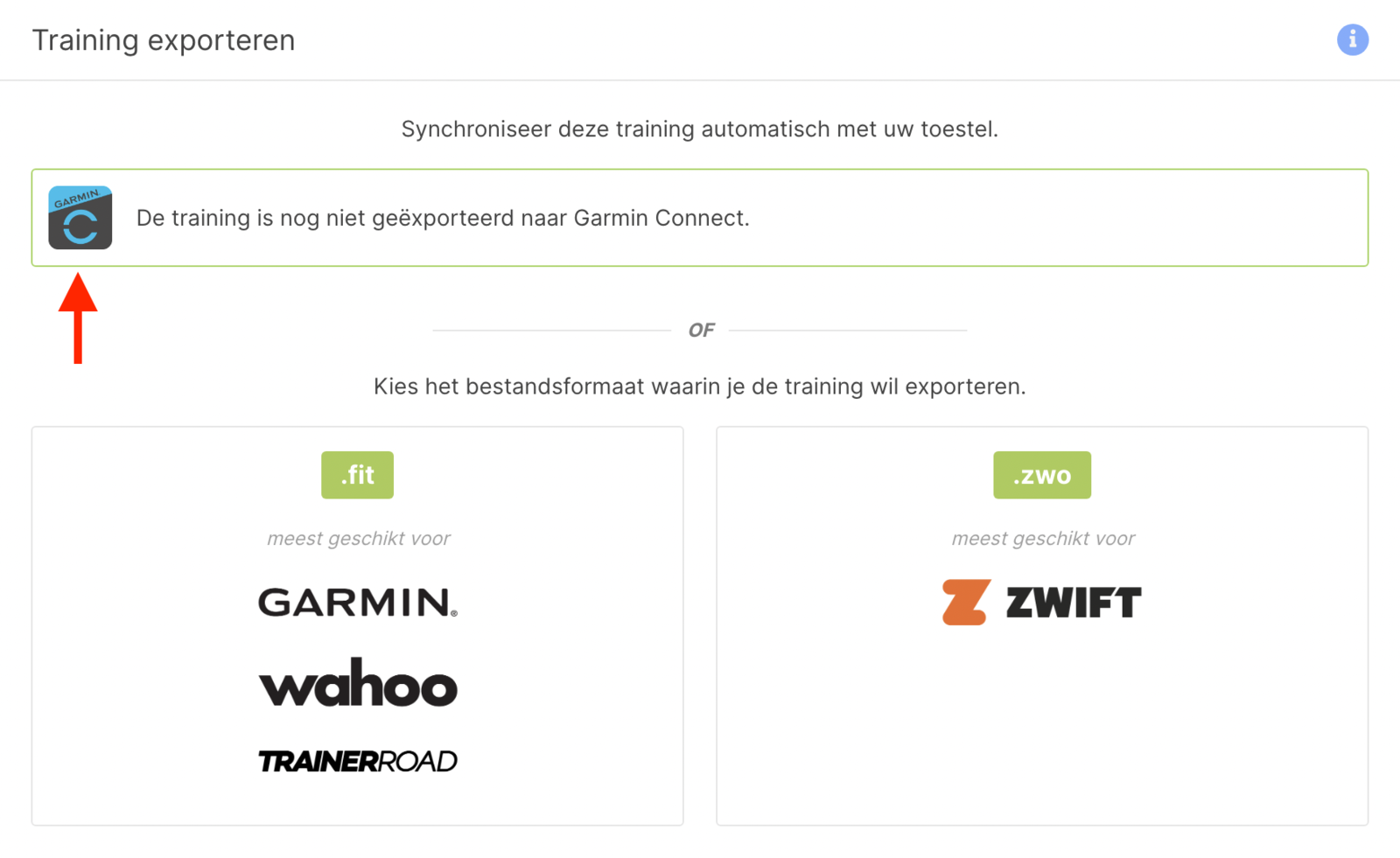
How do I manually import a .fit file on my Garmin?
Through a Mac:
To put a .fit file on your Garmin via a Mac you first need to install the free 'Android File Transfer' program via this link on your computer.
After you have installed this program it will open automatically after you connect your Garmin device via USB to the computer.
You can now drag the exported .fit file to the folder 'NewFiles' in the 'Android File Transfer' app. (See image below)
After you have disconnected the Garmin device from the computer, the planned workout will be found in your 'planned workouts' on the device! Select the planned workout and start the workout!
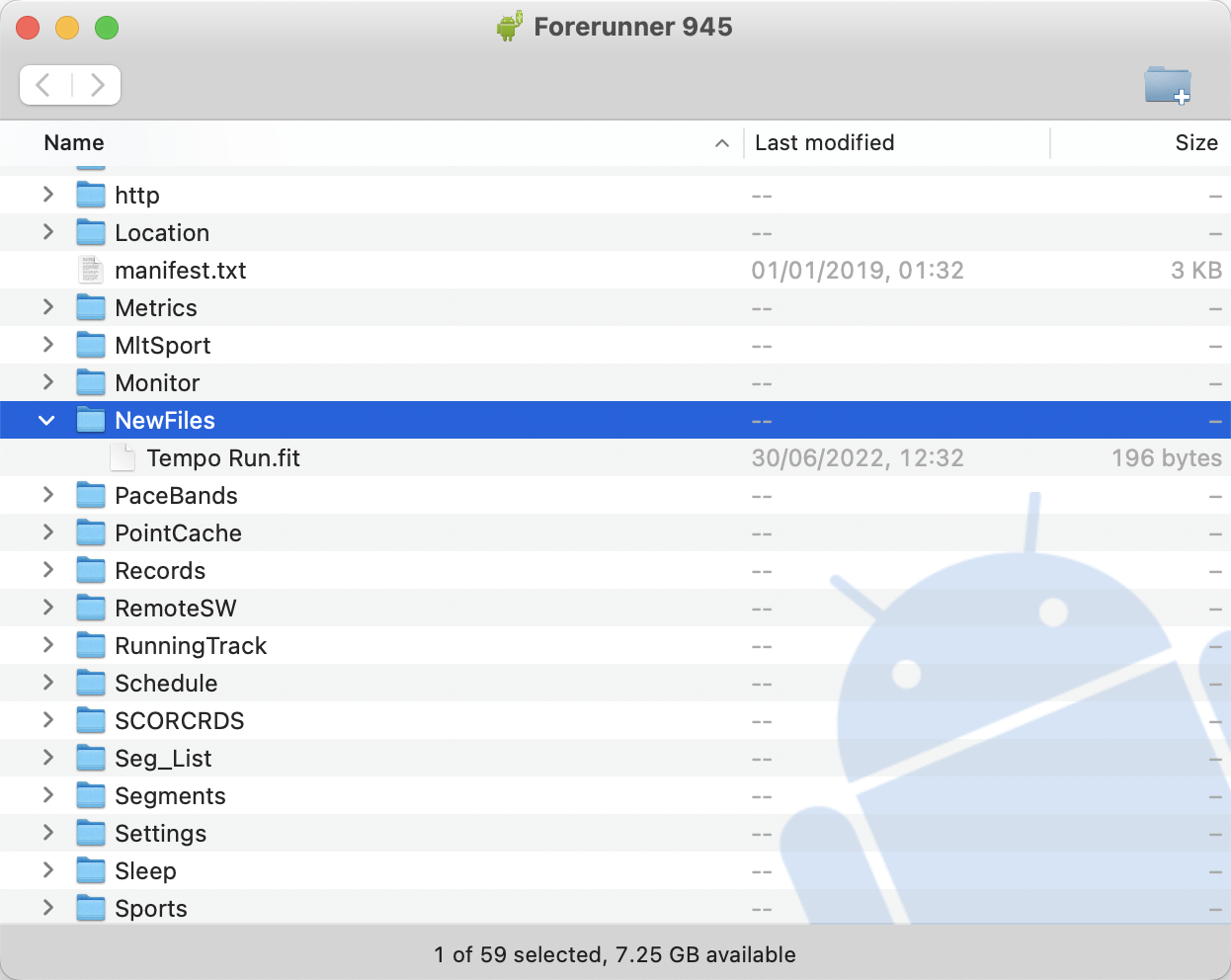
Via a PC:
To put a .fit file on your Garmin via a PC you need to connect the Garmin device to the computer via USB. Through Windows Explorer, you can find your Garmin device. Double click below your Garmin device on 'USB storage' to display all folders on the Garmin device.
You can now drag the exported .fit file to the folder 'NewFiles'. (see image below)
After disconnecting the Garmin device from the computer, the planned training will be found in your 'planned trainings' on the device! Select the planned workout and start the workout!
Note: If you do not see the workout immediately, you may need to restart your device.